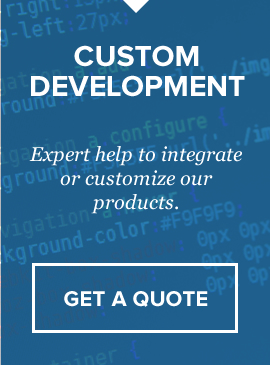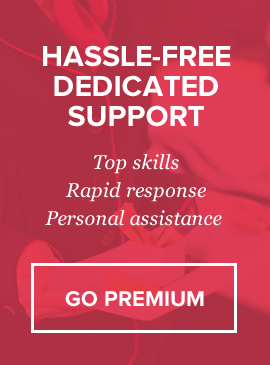Overview
Our script allows you to have a quick & easy payment terminal for your clients to pay with major credit cards (Visa, Master Card, American Express, Discover) on your website (without leaving it) with stripe.com API, as well as paypal payments through paypal gateway. Installation and configuration of the script takes less than 5 minutes (however you do need to have SSL and Stripe account). There are 3 options to pay: 1) customers can *input price themselves* and type description, 2) you can turn on *pre-defined services* and customers will select service from dropdown and 3) customers can select *recurring services from dropdown*
Optionally PayPal Website Payments Standard can be enabled/disabled for both one time PayPal payments and recurring PayPal payments.
Server Requirements
1) PHP 5.0+
2) cURL and JSON php extensions must be enabled to accept payments (contact your hosting provider if unsure).
Installation
Fresh installation is pretty simple.
1) Unzip the contents of the file which you downloaded from codecanyon.net.
You will find 2 folders: “stripe-payment-terminal” and “documentation”
2) open stripe-payment-terminal/includes/config.php and edit all needed variables (see explanation below)
3) Upload “stripe-payment-terminal” folder to your FTP server.
Configuration File Variables
below you will find all editable variables from includes/config.php and their meaning.
Line 21 – global page meta title
Line 23 – notification email address where you want to receive “new payment received” emails. (can be multiple emails, comma separated)
Line 27 through 32 – non-recurring services array. You can add more by copy/pasting line 31 below it.
Line 35 – if set to true services dropdown will be available on payment page for selection, if false – fillable amount box will appear
Line 38 – Payment type switch, can be ONETIME or RECUR. If set to ONETIME – payment terminal will charge customers single transaction. If set to RECUR – recurring services dropdown will appear instead of amount input box/services dropdown.
Line 42 through 48– Recurring services array. If you need more than 4 recurring options – copy line 47 below it. Array consists of 6 elements: 1 – service name, 2 – service price, 3 – billing period (Month, Day, Week, Year) 4 – number of billing periods per billing cycle (for example, 3 here and MONTH in element 3 – will charge customer once every 3 months.), 5 – trial period in days (0 if not needed), 6 – trial price (0 if previous is also 0)
Line 51 – HTTPS redirection, in case your customers landed on a non-https page. Set this to TRUE if going live. Line 53 – Live/Test indicator. If set to false – you will be using TEST environment, setting this to true will enable LIVE mode.
Line 61 through 65 – Test environment api credentials (For stripe UK – if you want to display British pounds symbol – you need to set currency to “gbp”. Same for EURO sign -> set currency as “eur”)
Line 68 through 72 – Live environment api credentials (For stripe UK – if you want to display British pounds symbol – you need to set currency to “gbp”. Same for EURO sign -> set currency as “eur”)
Line 74 – Timezone variable. Default US/Eastern. Change it to your timezone from list here http://php.net/manual/en/timezones.php
Important note: U.S. businesses can accept Visa, MasterCard, American Express, JCB, Discover, and Diners Club. Canadian, European and Australian businesses can accept Visa, MasterCard, and American Express.
Settings
In order to enable paypal payments (website payments standard) you need to change Line 78 in config.php to TRUE. Other paypal settings below:
Line 78 – PayPal payment method on/off switch.
Line 79 – PayPal merchant email.
Line 80 – PayPal success url – your customers will be taken to this page after successful paypal payment.
Line 81 – PayPal cancel url – your customers will be taken to this page if they decide not to pay through paypal.
Line 82 – PayPal ipn url – this is IPN listener file which will accept paypal responses about the payments and will notify you about new payments (if you want to update your db somehow – this is the file for paypal).
Line 83 – PayPal custom variable – you can pass any customer related variable here, serves for the purpose of updating database later in ipn listener file (optional).
Line 84 – PayPal currency.
Line 85 – PayPal Live/Sandbox mode switch. If set to true – paypal will run in TEST mode(you have to have paypal developers account and you must be logged in to developer.paypal.com)
Other than the above – you don’t need to edit any variables for PayPal.
PayPal Recurring Parameters (for paypal website payments standard recurring functionality, taken from paypal.com)
|
Name |
Required or Optional |
Description |
Character Length |
|---|---|---|---|
|
business |
Required |
Your PayPal ID or an email address associated with your PayPal account. Email addresses must be confirmed. |
|
|
item_name |
Optional |
Description of item being sold. If you are collecting aggregate payments, the value can be a summary of all items purchased, a tracking number, or a generic term such as “subscription.” If this variable is omitted, buyers see a field in which they can enter the item name. |
127 |
|
currency_code |
Optional |
The currency of prices for trial periods and the subscription. The default is USD. For allowable values, see Currencies Supported by PayPal. |
3 |
|
a1 |
Optional |
Trial period 1 price. For a free trial period, specify 0. |
|
|
p1 |
See description. |
Trial period 1 duration. Required if you specify a1. Specify an integer value in the allowable range for the units of duration that you specify with t1. |
2 |
|
t1 |
See description. |
Trial period 1 units of duration. Required if you specify a1. Allowable values are:
|
1 |
|
a2 |
Optional |
Trial period 2 price. Can be specified only if you also specify a1. |
|
|
p2 |
See description. |
Trial period 2 duration. Required if you specify a2. Specify an integer value in the allowable range for the units of duration that you specify with t2. |
2 |
|
t2 |
See description. |
Trial period 2 units of duration. Allowable values are:
|
1 |
|
a3 |
Required |
Regular subscription price. |
|
|
p3 |
Required |
Subscription duration. Specify an integer value in the allowable range for the units of duration that you specify with t3. |
2 |
|
t3 |
Required |
Regular subscription units of duration. Allowable values are:
|
1 |
|
src |
Optional |
Recurring payments. Subscription payments recur unless subscribers cancel their subscriptions before the end of the current billing cycle or you limit the number of times that payments recur with the value that you specify for srt. Allowable values are:
The default is 0. |
1 |
|
srt |
Optional |
Recurring times. Number of times that subscription payments recur. Specify an integer with a minimum value of 1 and a maximum value of 52. Valid only if you specify src=”1″. |
1 |
|
sra |
Optional |
Reattempt on failure. If a recurring payment fails, PayPal attempts to collect the payment two more times before canceling the subscription. Allowable values are:
The default is 1. For more information, see Reattempting Failed Recurring Payments with Subscribe Buttons. |
1 |
|
no_note |
Required |
Do not prompt buyers to include a note with their payments. Allowable values for Subscribe buttons:
For Subscribe buttons, always include no_note set to 1. ) |
1 |
|
custom |
Optional |
User-defined field which PayPal passes through the system and returns to you in your merchant payment notification email. Subscribers do not see this field. |
255 |
|
invoice |
Optional |
User-defined field which must be unique with each subscription. The invoice number is shown to subscribers with the other details of their payments |
127 |
|
modify |
Optional |
Modification behavior. Allowable values are:
The default value is 0. For more information, see Working with Modify Subscription Buttons. |
1 |
|
usr_manage |
Optional |
Set to 1 to have PayPal generate usernames and initial passwords for subscribers. For more information, see Generating Usernames and Passwords with Subscribe Buttons. |
1 |
Database
In order to connect Stripe payment terminal with your existing website database, to insert new orders or update existing upon successful payment you need to place your “update order” or “insert new order” code into following places:
For regular payments (non-recuring payments): includes/form.processing.php – between line 172 and line 174
For recurring payments: includes/form.processing.php – between line 397 and 399
For paypal payments standard : paypal_listener.php – between line 61 and 63
Live / Test Modes
You need to set variable on line 51 and 53 in includes/config.php to TRUE to use LIVE MDOE and switch to FALSE to use TEST MODE
Also don’t forget to set sandbox mode to false for paypal on line 85 in same file (if paypal payments are enabled on line 78).
For test purposes you can use 4242424242424242 VISA credit card with any cvv (3 numbers) and any future expiry date (more cards can be found here – https://stripe.com/docs/testing)
You will need to create paypal developer account in order to test paypal payments in sandbox (test mode) – please read more here: https://cms.paypal.com/ca/cgi-bin/?cmd=_render-content&content_ID=developer/howto_testing_sandbox
Technical Support
We provide courtesy support for all our products to our valued customers within 48-72 hours after receiving the request through our support ticketing system. Each purchase comes with 6 months support time. After that – you may either purchase extended support through the marketplace or purchase premium support with us.
If you need any help regarding the installation of the script or any other question please read through respective product documentation first and if solution is not found – open support ticket (please note, you will need to register account and you will be required to provide your license key (item purchase code) during the registration process, which will then be validated through CodeCanyon API. If your support period has expired you may either extend it with Envato or purchasepremium support from us).
Please note that we do not provide support by email. Any email related to support and not to pre-sales questions will be replied to after any other support tickets are resolved and in general will be directed to open a ticket, since we need to validate your purchase/support period validity.
For more details about our support policy and terms of service (including what is and is not included in Basic Support) click here.
Our business hours are Monday – Friday: 9:00am – 6:00pm (EST), and support is provided only at that time. Upon opening a ticket, we make it our goal to respond within 48-72 hours, however depending on the issue you’re having it may take a bit longer, but in any case we will address the issue within specified period of time with at least “resolution time” in reply.
Changelog
v1.3 – 23 November 2013
– fixed issue with empty error message in LIVE mode
v1.2 – 03 November 2013
– added support for Australia
– fixed minor documentation issue
– fixed issue with submitting payment even if there’s error in billing info
v1.1 – 16 June 2013
– fixed paypal deprecated function usage (eregi)
– added fix for paypal sandbox issue
– fixed issue with payments over 1000
– added UK provinces and Stripe UK support
– added support for British Pounds and Euro currency symbols
– added timezone to config file
v1.0 – 27 December 2012
initial release
Sources, Credits, Appreciation
We’ve used the following images, icons or other files as listed.
- jQuery UI Library – http://www.jqueryui.com
- jQuery Library – http://www.jquery.com
- jQuery Colorbox – http://www.jacklmoore.com/colorbox
- jQuery Tools – http://jquerytools.org/
Once again, thank you so much for purchasing our product.
New version available with administration panel
If you would like to have payment terminal with administration, please use link https://www.criticalgears.io/documents/stripe-payment-terminal/ for the directions.
Once again, thank you so much for purchasing our product.