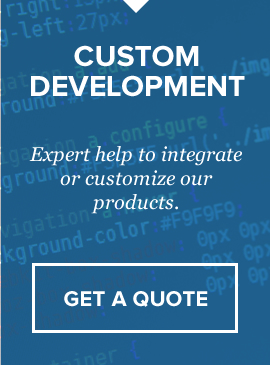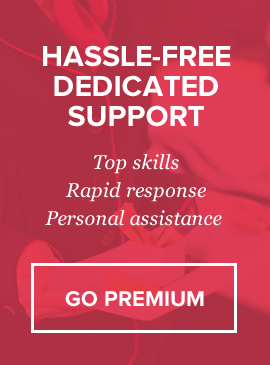Overview
This plugin is designed to work with subscriptions only. Adds functionality for customers to create accounts, view their subscriptions, and upgrade/downgrade/cancel them, as well as the ability to download an invoice for each subscription payment. Also adds a new section in admin where you can manage customer accounts.
Server Requirements
In order to successfully install and use our SPT plugin – your server must meet the following requirements:
– PHP v5.5 or later
– MySQL database (only if you need administration area)
– CURL PHP extension (pretty much standard on any hosting, but in rare cases can be disabled by hoster)
– Stripe account
– Stripe Payment Terminal v2.3.0 or later must be already installed
Installation
Step 1. Connect to your site FTP.
We recommend using FileZilla FTP client. Here’s a wiki page on how to use FileZilla and a short video tutorial.
Step 2. Upload the files you’ve received/downloaded from 2checkout to the “plugins” folder on your FTP, inside the Stripe Payment Terminal folder.
Please check and make sure that after uploading you have the following structure inside the plugins folder:
yourdomain.com/stripe-payment-terminal/plugins/plugin-folder-name/…plugin….files…here
If you accidentally uploaded an extra folder – you will not see the “Activate” button in the plugins screen in further steps and will need to move all the files one folder higher.
Step 3. Open the browser and navigate to your Stripe Payment Terminal backoffice.
Then navigate to Settings and click Plugins on the left side menu.
Step 4. Click on “Activate” button under the plugin that you’re installing.
If you don’t see “Activate” button – please go through Step 1 again.
After clicking “Activate” – you will be prompted to enter the original Stripe Payment Terminal license key. If you don’t have it – please login to your CodeCanyon account, navigate to Downloads section, find Stripe Payment Terminal and download the license file which contains the license key.
The customer login & registration URL: yourdomain.com/stripe_payment_terminal_directory/get_admin_page.php?p=login
Important: After you activate the customer portal plugin – your customers section in the administration area will be replaced with the new customers section which allows to manage all the new customer accounts and their subscriptions