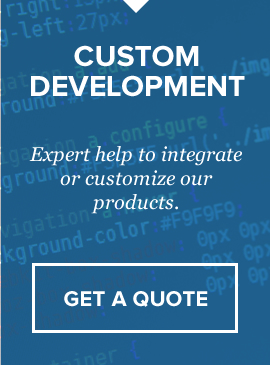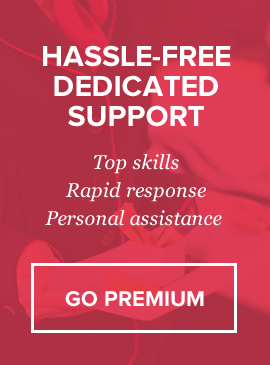Overview
This script allows you to have a quick & easy payment terminal for your clients to pay with major credit cards on your website without leaving it, using elavon.com as a payment processor. You just need to put this script into any directory on your hosting account, edit configuration file and give the link to your customers. There are 2 options to pay: first option is that customers can input price themselves and type description, second option you can turn on pre-defined services and customers will select service from dropdown. Please note: in order to use this script you need to have SSL installed on your server, script must be run under SSL (https:// instead of http://) and you must have elavon merchant account.
Installation
1) After downloading and unzipping contents find folder elavon-payment-terminal. Inside that folder there will be includes folder where you will find file “config.php”. Open it with any text editor and edit following: (There are comments in the file describing each of variables)
- Line 20 – global page title
- b. Line 22 – administrator email for new payment notifications c. Line 24 – default transaction currency (USD set by default)
- d. Line 26 to Line 31 – array with services (Service name / price)
- Line 34 – variable which helps to turn on/off services dropdown. If set to “false” – description field and amount fields will be shown on payment form, if true – dropdown with services.
- Line 39 – little helper variable to turn on/off automatic HTTPS:// check and redirects user in case page accessed through regular http://, if you don’t have SSL installed on the server this should be “false”, however please note that to go live YOU MUST HAVE SSL INSTALLED.
- g. Line 42 – Switch between test and live mod
- h. Line 51/52/53 – Elavon user_id, merchant_id and PIN.
- h. Line 70-80 – Redirect customer to the specific URL after successful payment. Set to “False” if you don’t redirection, “True” if you want to redirect and enter page URL for redirection
2) Upload all files to any location on your hosting account and you are ready to accept payments!
As stated before several times – you must have SSL certificate to accept payments through elavon/internetsecure merchant account.
You can easily edit terminal styles in style.css – code is commented in sections there.
FAQ & Common Errors
You can find all the frequently asked questions and common errors/solutions for this product in this section
Technical Support
We provide courtesy support for all our products to our valued customers within 48-72 hours after receiving the request through our support ticketing system. Each purchase comes with 6 months support time. After that – you may either purchase extended support through the marketplace or purchase premium support with us.
If you need any help regarding the installation of the script or any other question please read through respective product documentation first and if solution is not found – open support ticket (please note, you will need to register account and you will be required to provide your license key (item purchase code) during the registration process, which will then be validated through CodeCanyon API. If your support period has expired you may either extend it with Envato or purchasepremium support from us).
Please note that we do not provide support by email. Any email related to support and not to pre-sales questions will be replied to after any other support tickets are resolved and in general will be directed to open a ticket, since we need to validate your purchase/support period validity.
For more details about our support policy and terms of service (including what is and is not included in Basic Support) click here.
Our business hours are Monday – Friday: 9:00am – 6:00pm (EST), and support is provided only at that time. Upon opening a ticket, we make it our goal to respond within 48-72 hours, however depending on the issue you’re having it may take a bit longer, but in any case we will address the issue within specified period of time with at least “resolution time” in reply.