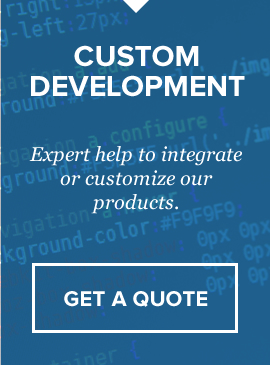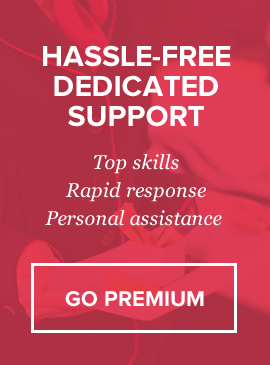Overview
This script will allow you to easily manage meta data (titles, keywords, descriptions) for any page on your website. Password secured administration area where you can add new page (you don’t actually create a page for your website – you just add existing page to your administration so that you could edit meta data on it.) Script will show warnings in warnings section if it finds something wrong like – duplicate titles / descriptions, too long titles or descriptions, empty titles / descriptions/ keywords.
Installation
- After downloading and unzipping contents find file “dbconnect.php” in “includes” folder, open it with any text editor and edit lines 15 to 19. There are comments in the file describing each of variables.
- Upload script with all files to any location on your hosting. Then run install.php, you will see message that database was created. Please delete that file after installation.
- IMPORTANT! Now you have to open every page which you want to be able to edit SEO and instead of existing
<title></title>
<meta name=”description” content=””/>
<meta name=”keywords” content=””/>
You need to put include seo script with following line of code:
<?php include /path/to/your/seo-script/seo-include.php; ?>
For example if you installed my script into root directory in folder seoadmin then path will be like this:
<?php include /seoadmin/seo-include.php; ?>
IF you use one global header file for your website do the same step for that file only.
Technical Support
We provide courtesy support for all our products to our valued customers within 48-72 hours after receiving the request through our support ticketing system. Each purchase comes with 6 months support time. After that – you may either purchase extended support through the marketplace or purchase premium support with us.
If you need any help regarding the installation of the script or any other question please read through respective product documentation first and if solution is not found – open support ticket (please note, you will need to register account and you will be required to provide your license key (item purchase code) during the registration process, which will then be validated through CodeCanyon API. If your support period has expired you may either extend it with Envato or purchasepremium support from us).
Please note that we do not provide support by email. Any email related to support and not to pre-sales questions will be replied to after any other support tickets are resolved and in general will be directed to open a ticket, since we need to validate your purchase/support period validity.
For more details about our support policy and terms of service (including what is and is not included in Basic Support) click here.
Our business hours are Monday – Friday: 9:00am – 6:00pm (EST), and support is provided only at that time. Upon opening a ticket, we make it our goal to respond within 48-72 hours, however depending on the issue you’re having it may take a bit longer, but in any case we will address the issue within specified period of time with at least “resolution time” in reply.